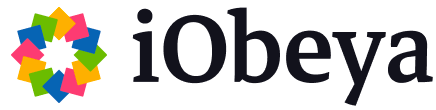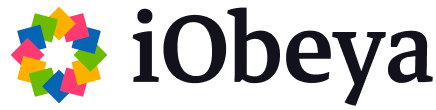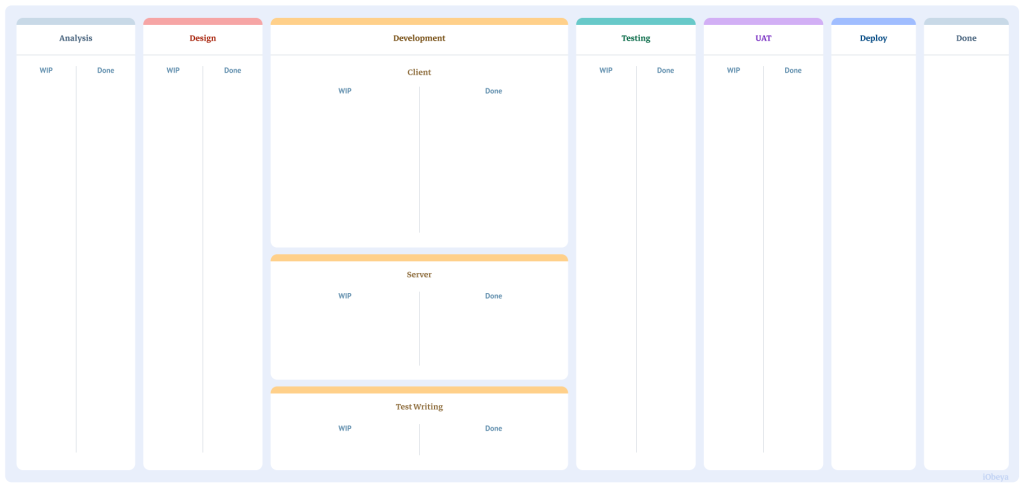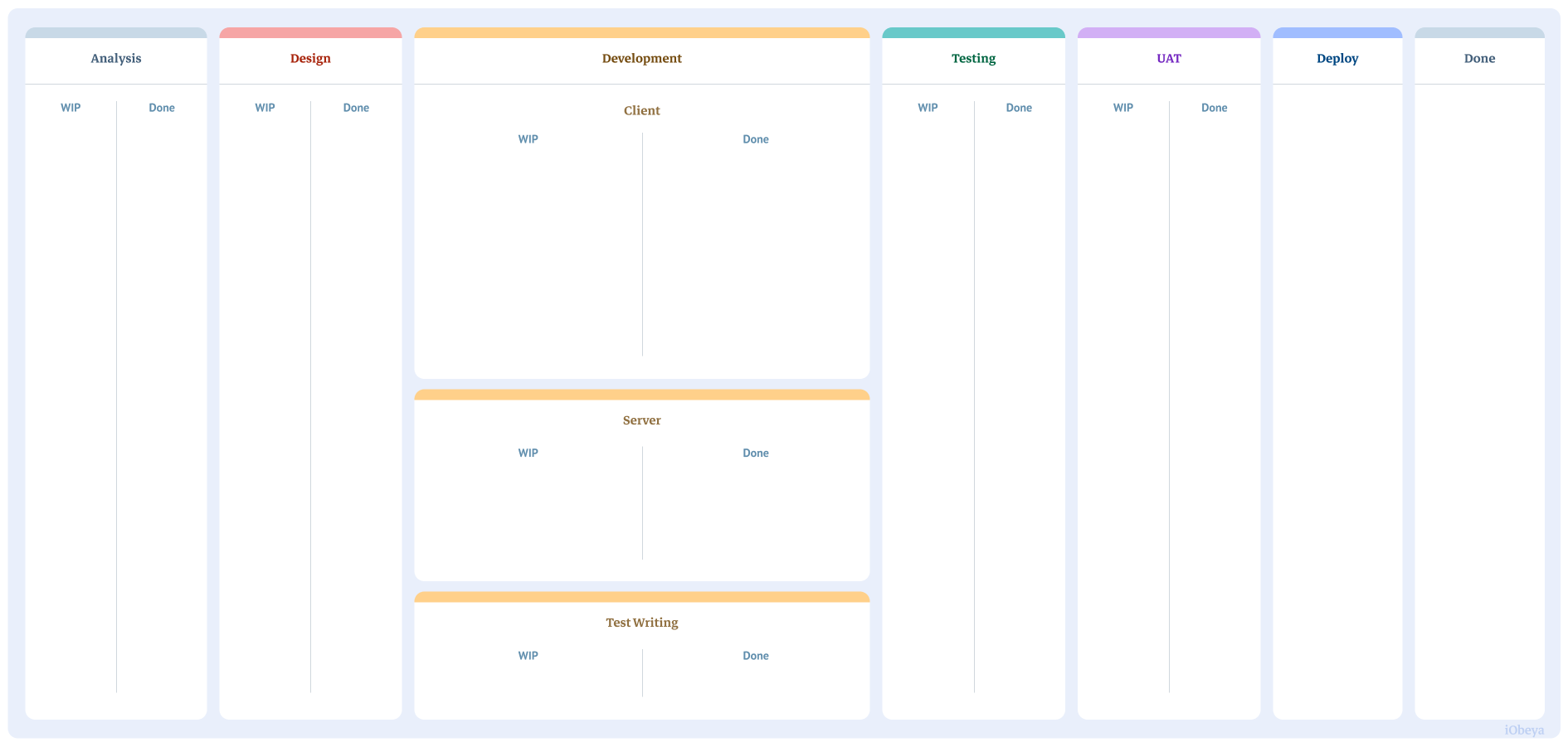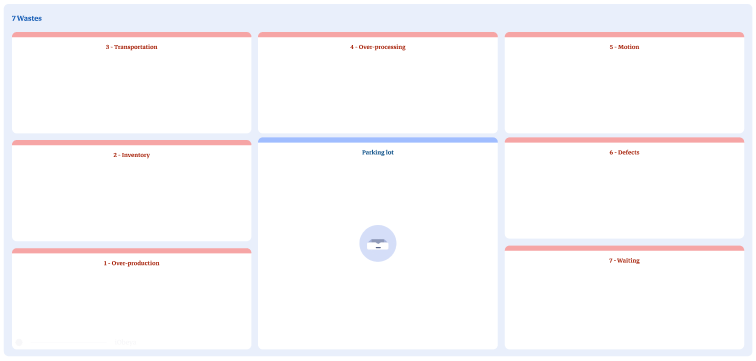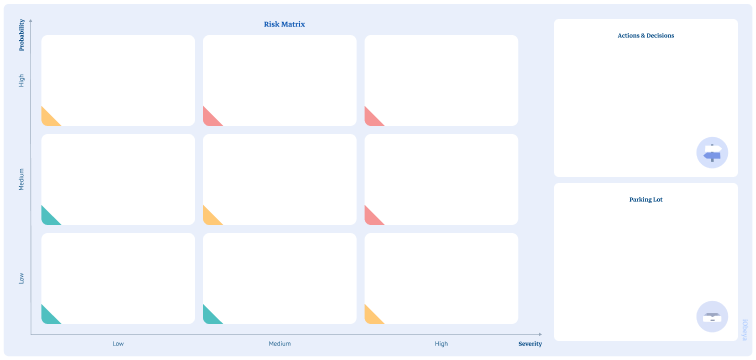What is a Kanban?
The first Kanban system was developed by Taiichi Ohno (industrial engineer and businessman) to optimize the control and management of work and inventory at each stage of production. The Kanban became the now well-known flexible and efficient just-in-time production control system that increases productivity while reducing costs. It is now a key tool in Lean and Agile practices.
A Kanban is a project management tool that visually maps out tasks within a project’s workflow. It is a board that’s easy to read and understand so all team members can see task completion at different stages of the project at a glance. Kanban tools support continuous improvement by providing flexibility in task management and workflow improvement.
Usually a Kanban uses columns for each status such as To-do, In Progress, Done, On-hold. Tasks are represented as a card and placed on the board in the column representing its current stage of work. As tasks progress, the card is moved throughout the workflow.
Why is a Kanban used?
Who uses a Kanban ?
How to set up a Kanban board in iObeya?
In iObeya, it’s easy to set up a Kanban board within a room for teams to visually manage project tasks.
Enter your room, then click Configure the room at the bottom right of the screen.
- Add a Kanban board in your room.
- Name your board and configure the columns and the Work In Progress (WIP) limit (choose a value from 1 to 99).
- Once your board settings are saved, configure your tool dock to create your set of cards.
- Define your cards color-coding, names, sizes.
- Your board is now ready for the team to use..