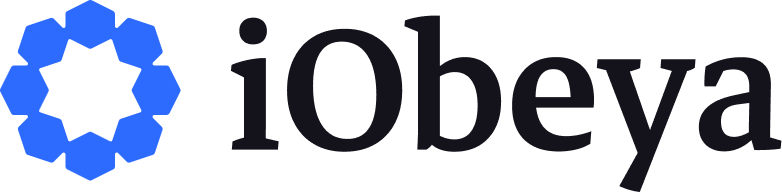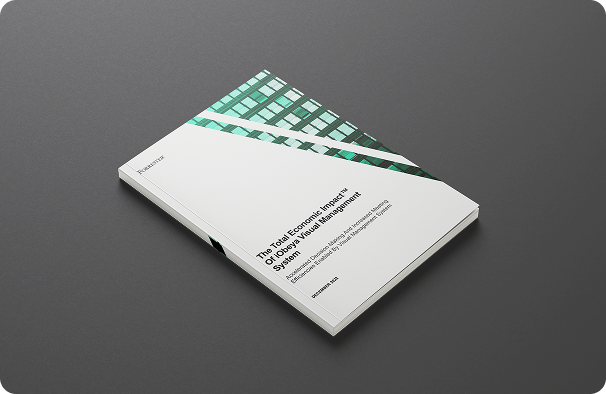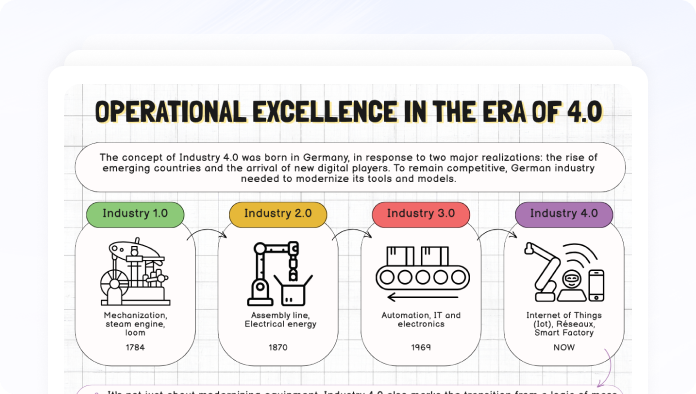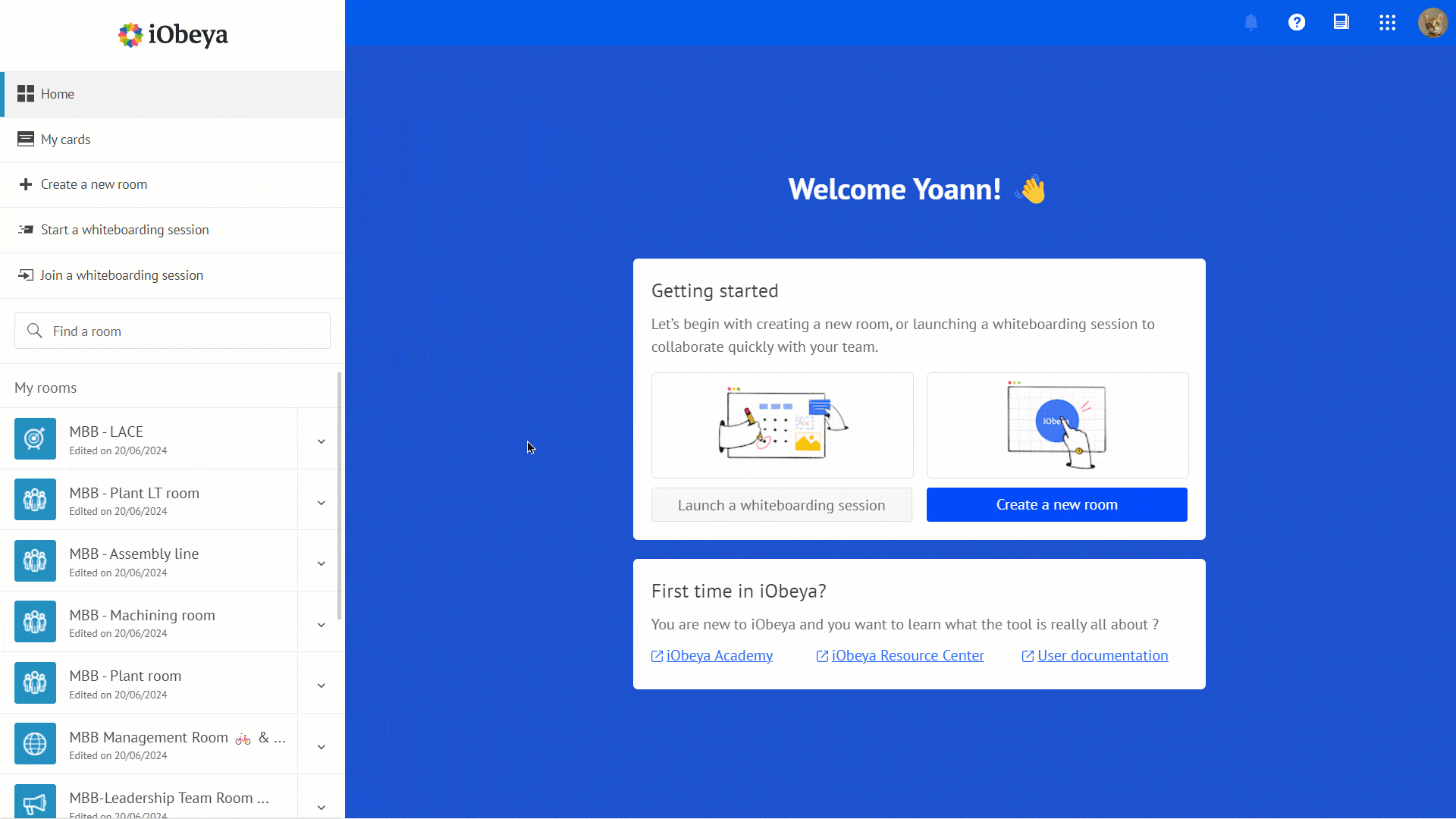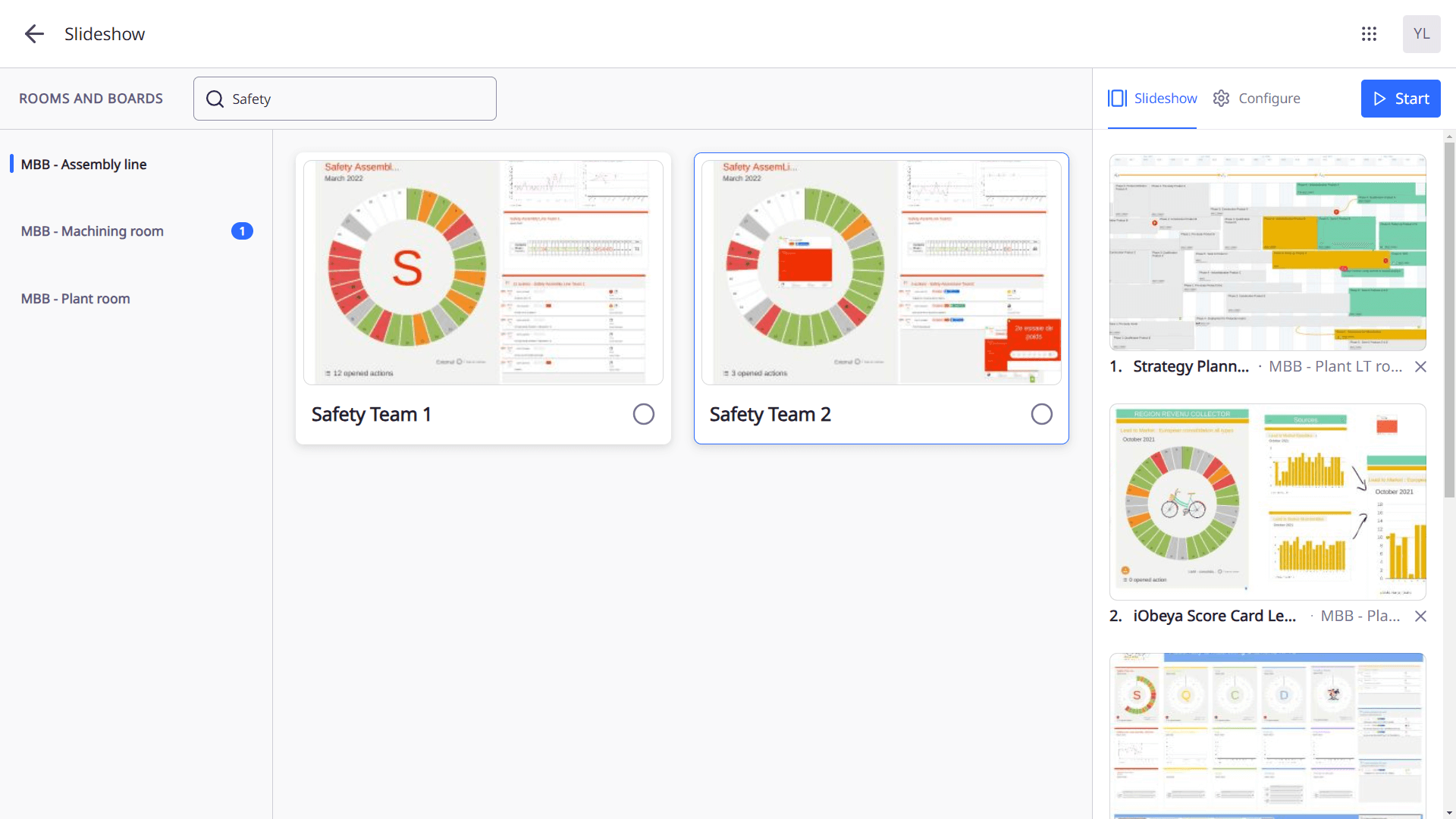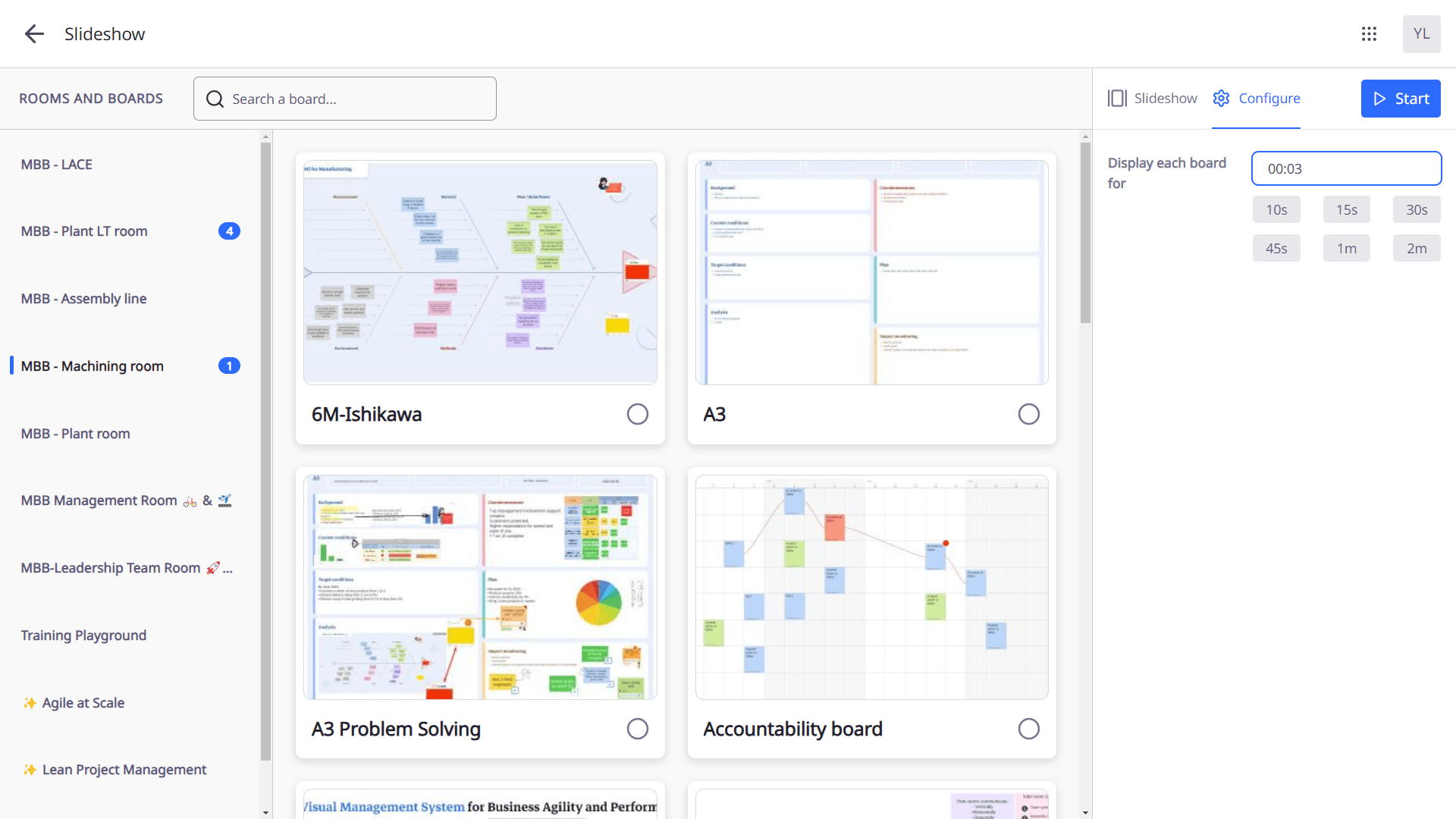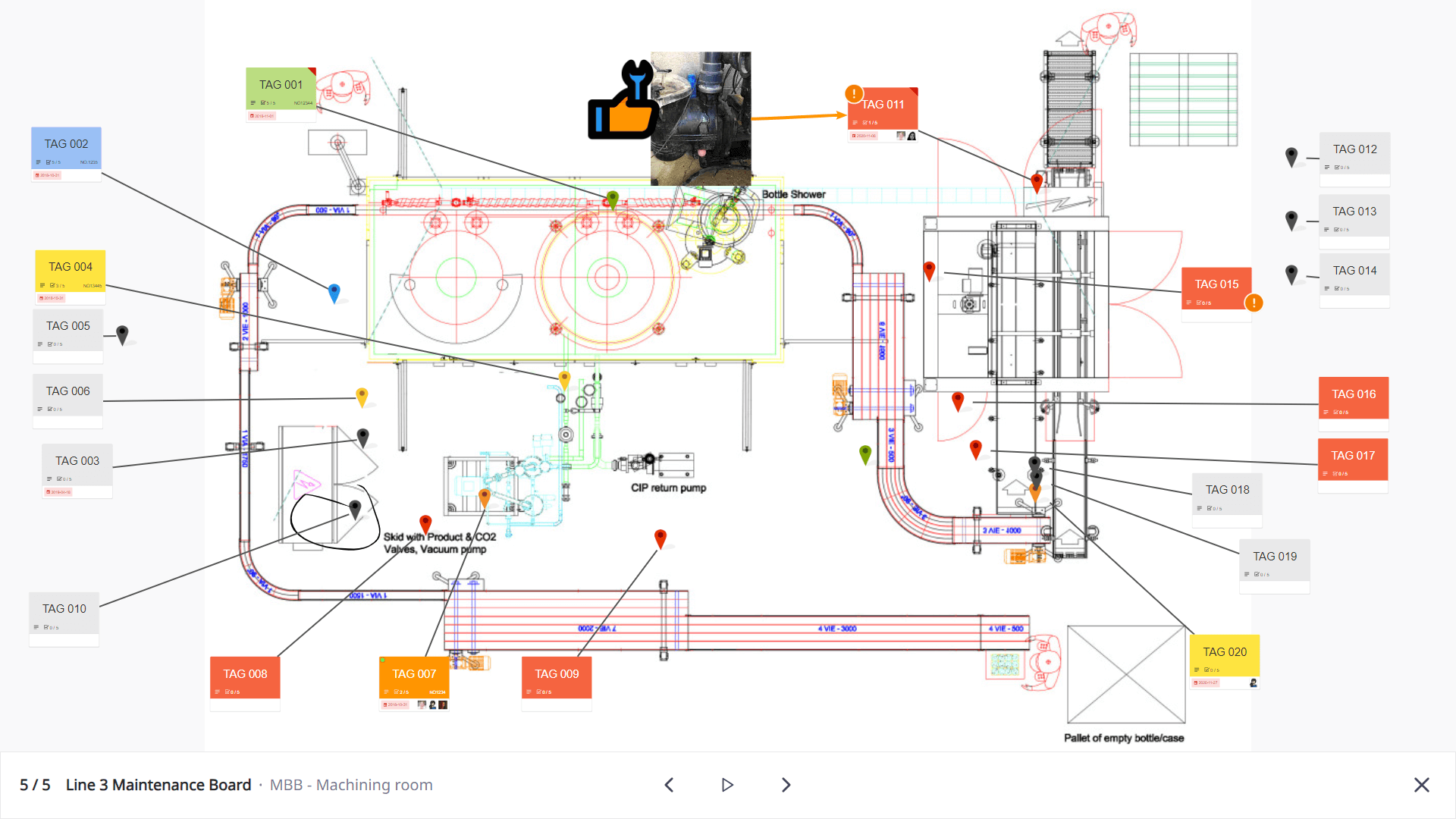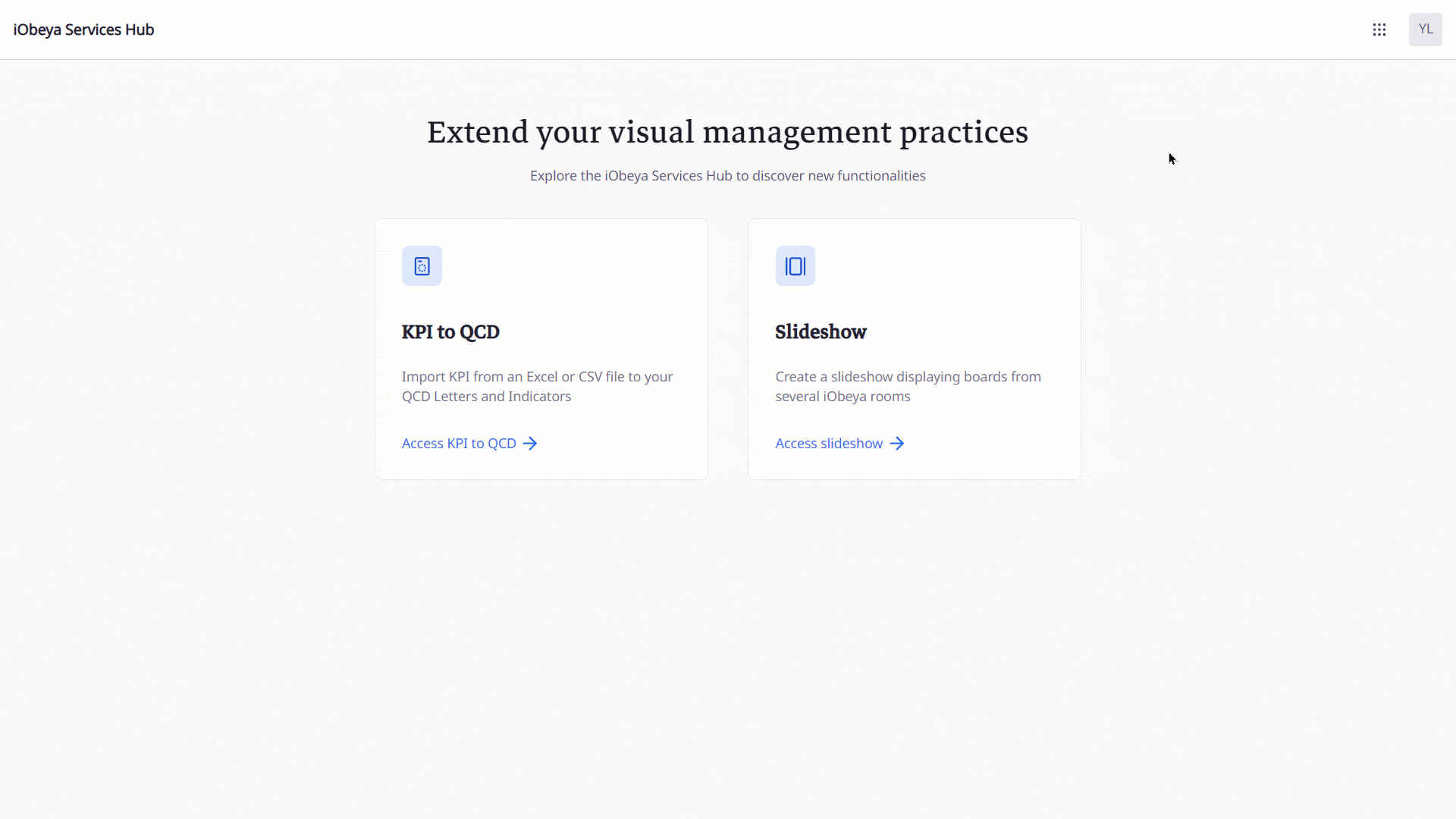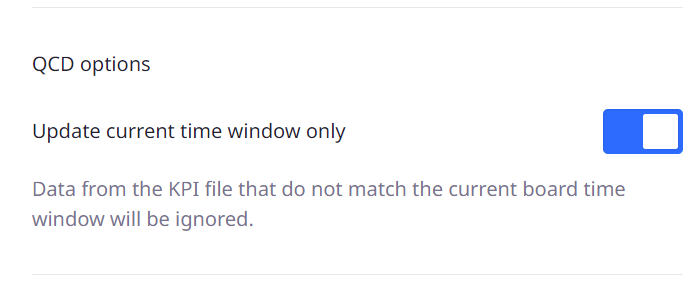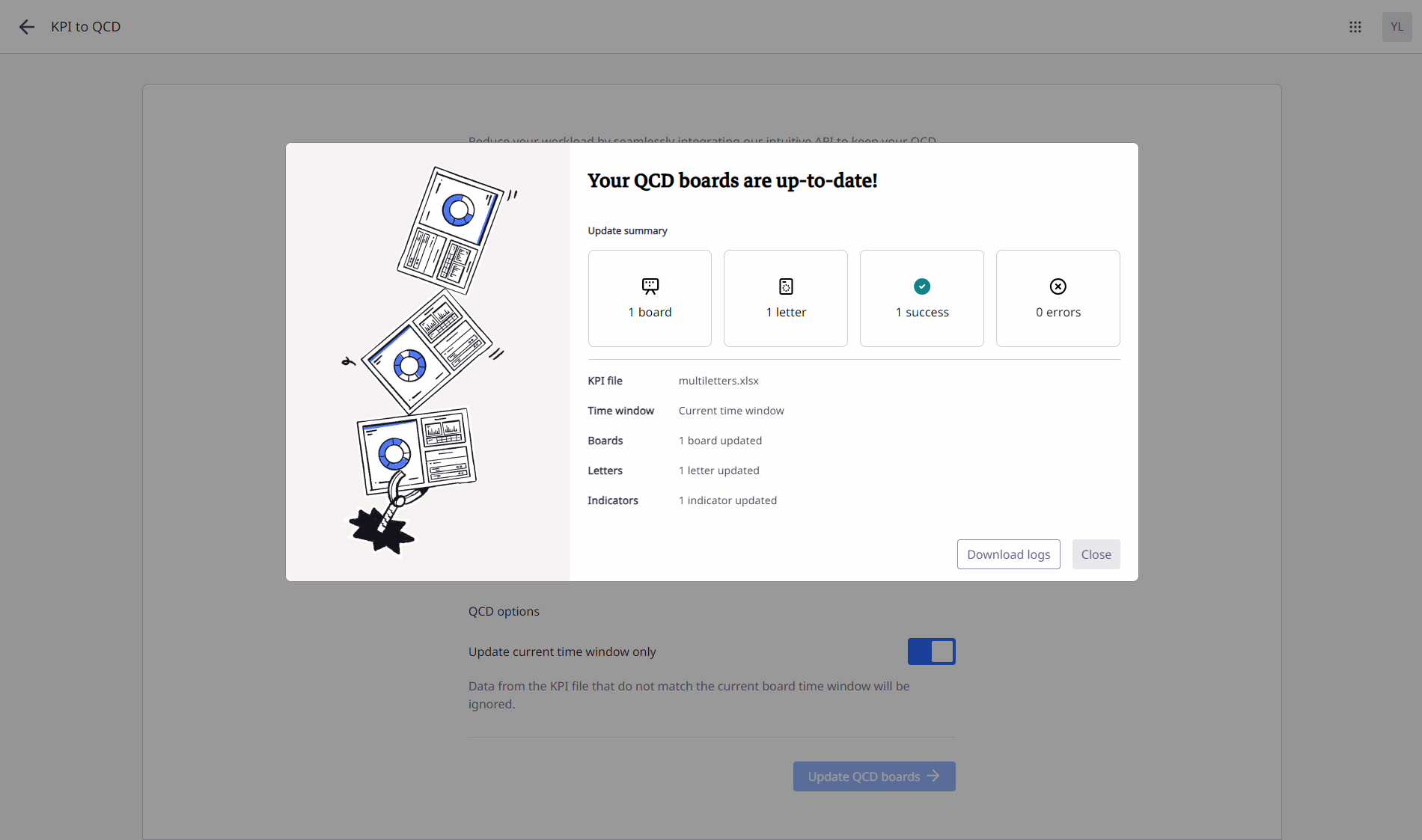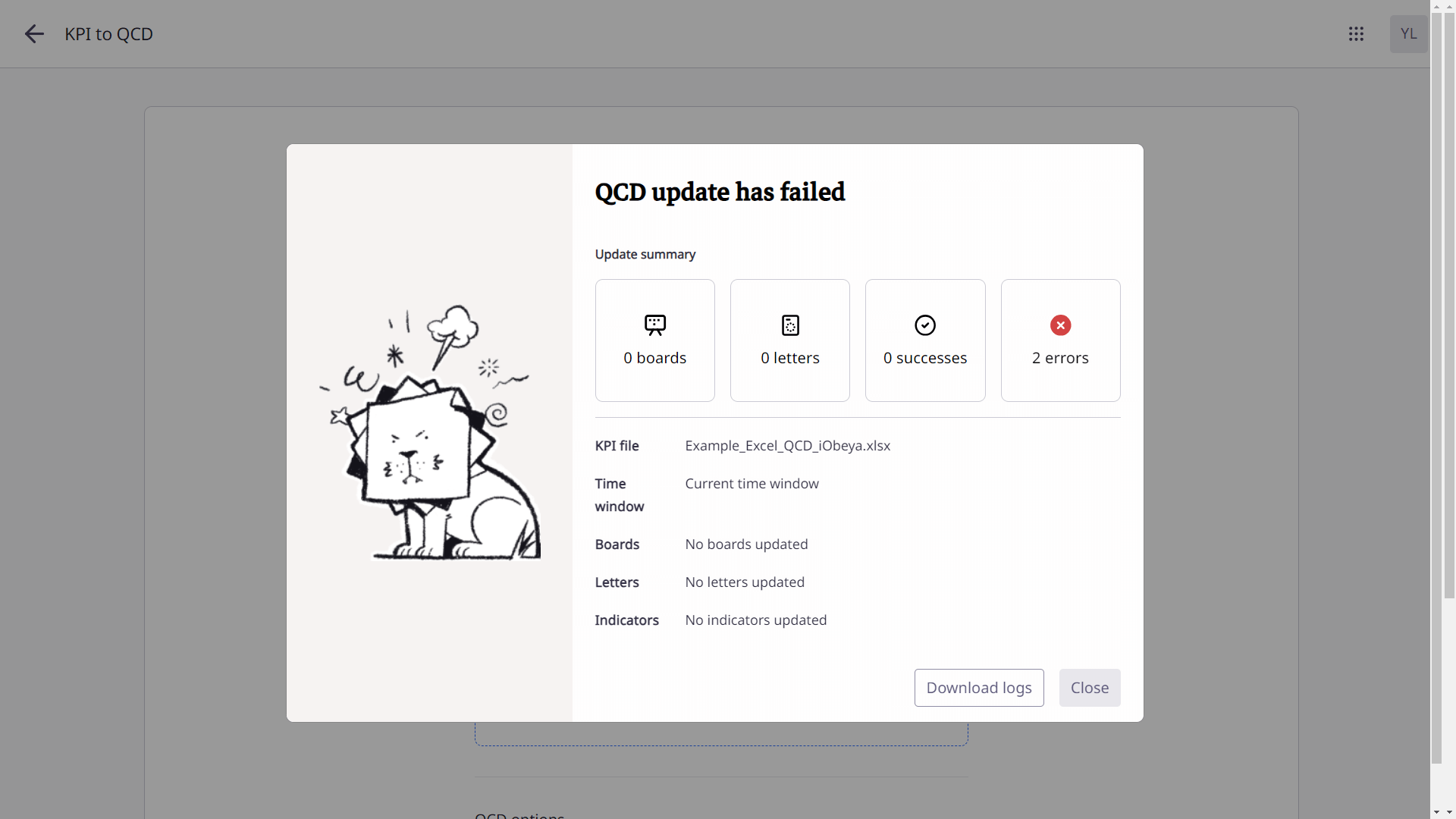Seamless data integration and information display with the iObeya Services Hub
Disclaimer 📢
The version 4.32 is a Cloud version. Therefore, the improvements and new features described below are only available for Cloud customers yet.
Of course, they will be available in the next certified version of iObeya for on-premise installations scheduled for Q4 2024.
Stay tuned!
General availability of the iObeya Services Hub
We are incredibly happy to announce the general availability of the iObeya Services Hub. Initially launched in early access last month for a select group of customers, it is now officially available to all iObeya Enterprise users.
If you encounter difficulties accessing or using the Services Hub, it may be due to security restrictions implemented by your IT department. Please do not hesitate to contact us for assistance.
Additionally, we would be delighted to hear your feedback and suggestions for additional services that could enrich the Services Hub in the future.
Let’s discover the first two services and utilities designed to enhance your iObeya experience.
Slideshow utility
This first service available in the iObeya Services Hub is designed to help users display valuable information. This utility allows you to create a custom slideshow of boards from various rooms you have access to, which is particularly useful for displaying information between SIM meetings on the shop floor or in any area where a continuous, automated display of information is beneficial.
Selecting boards for your slideshow
On the left side of the utility, you will see a list of all the rooms you have access to. You can select boards from different rooms to include in your slideshow. To make the selection process easier, you can filter the boards by searching keywords in their names.
Once you have selected the boards, they will appear on the right side of the utility, where you can manage your selections. Each selected board is displayed with a preview, and you can remove any board from the slideshow by clicking on the cross in the bottom-right corner of each board’s preview.
Configuring slideshow timing
The utility allows you to configure the time interval between each board in the slideshow, with a default interval set to 3 seconds. You can adjust the interval time as needed to fit your viewing requirements.
Starting and controlling the slideshow
Once you have selected the boards and configured the interval time, you can start the slideshow by clicking the appropriate button. While the slideshow is running, you can pause it using the space bar, which allows you to focus on a particular board. Additionally, you can navigate through the boards manually using the arrow keys, which is useful if you need to quickly skip to a specific board.
Persistent configuration & session
The slideshow configuration settings are browser-based per user, meaning your settings will be kept between sessions unless you erase or reset your web browser data. Moreover, once started, the slideshow will never disconnect, allowing for 24/7 information display on the shop floor, for instance. Therefore, you can bookmark the direct URL of the slideshow running to be able to start it quickly whenever you want.
This utility ensures that critical information is always visible and up to date, enhancing team awareness and coordination.
Excel to QCD
The Excel to QCD service in the iObeya Services Hub allows you to seamlessly import performance indicator data from Excel or CSV files into QCD Letters. This feature supports a wide range of use cases, from simple to advanced configurations, making it a versatile tool for updating your performance indicators efficiently.
Importing data from Excel or CSV files
You can utilize Excel or CSV files populated with performance indicators to input data directly into QCD Letters. This service supports simple use cases as well as more advanced configurations, including QCD Letters containing multiple rings and indicators. The file format and required fields are described in detail in an article directly available on the service’s page so that you can prepare your data correctly before attempting to import.
Updating current and past performance indicators
One of the key features of this service is the ability to choose whether to update only the current period of the QCD board with the data in the file or to also update past periods in the QCD board history.
If you turn this feature off, any period available in the file will be created in the QCD history if it does not already exist. During the import process, the period of the QCD board will dynamically change, affecting users in front of the boards. However, at the end of the process, the board will be set back to the period it was at the beginning of the import.
Be cautious when using this feature, as it will overwrite existing data and the action is irreversible.
Import summary
At the end of the import process, the service provides a detailed summary of the modifications made.
You can download logs at the end of the process to help you investigate and troubleshoot import issues.
Dedicated API available for custom integration
In addition, the Excel to QCD service is also available via our APIs. This allows for custom integration scenarios, providing even greater flexibility and automation for you to integrate your performance management boards with other systems and data sources.
Please read our dedicated article showcasing how to use the API in a simple demo scenario.
Release notes 4.32
To learn more about what changed in iObeya 4.32, read the detailed Release notes to get the full list of changes and bug fixes included in this new version.