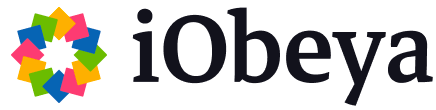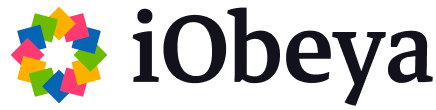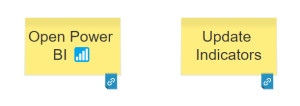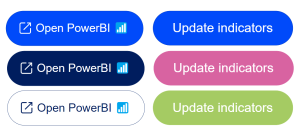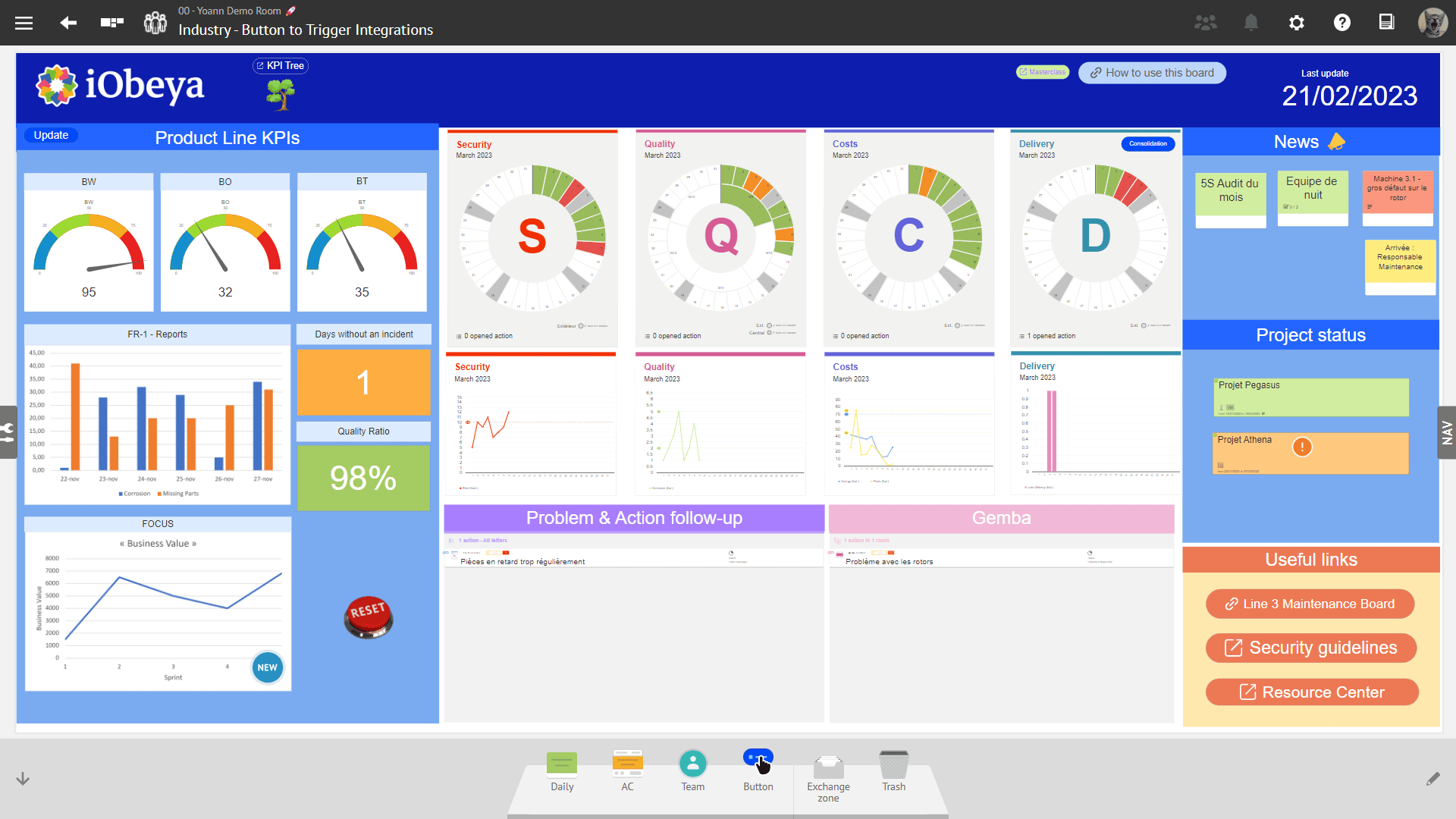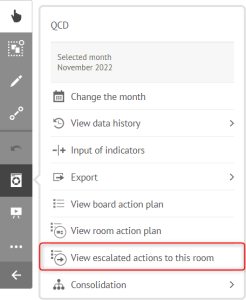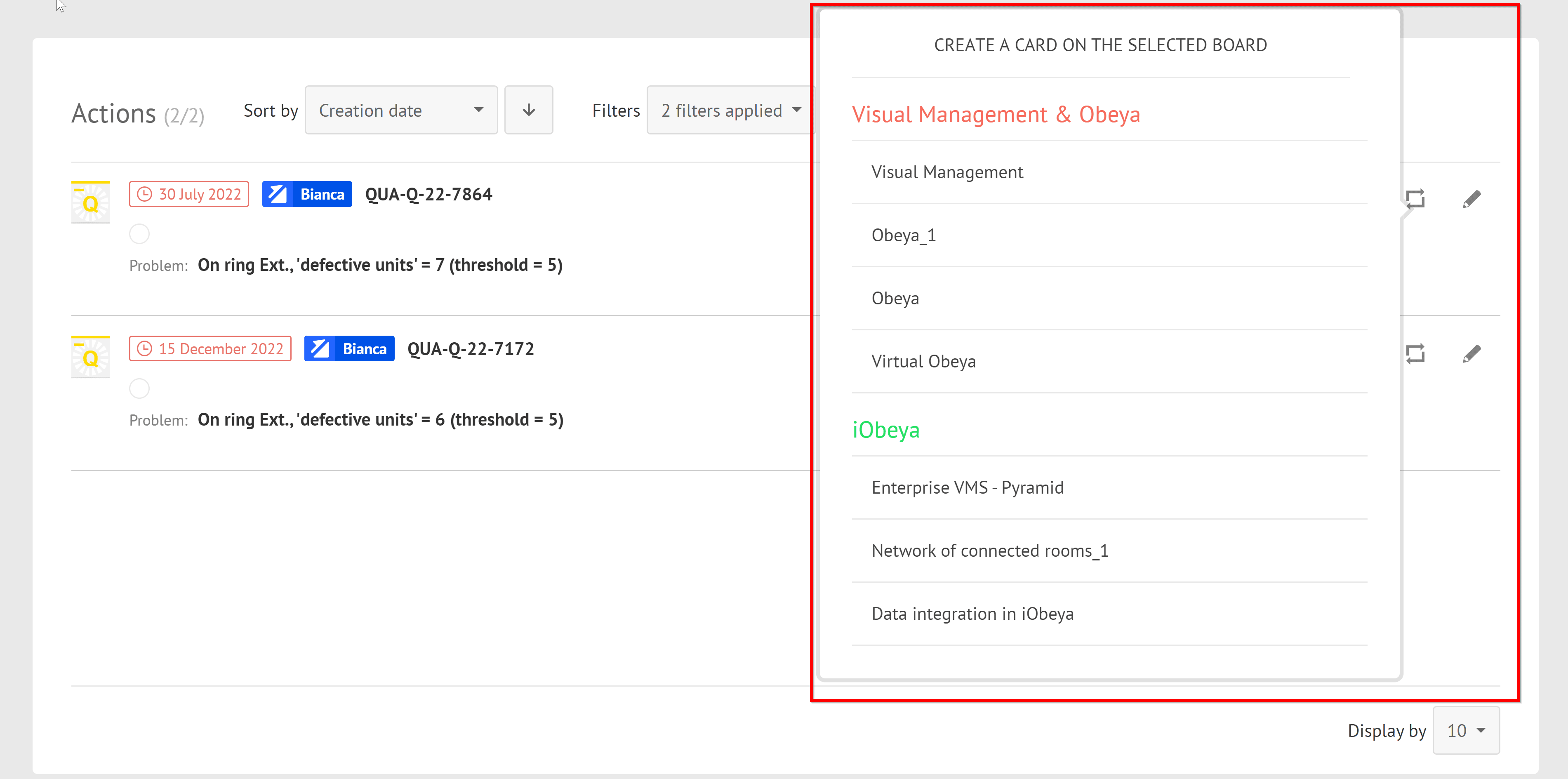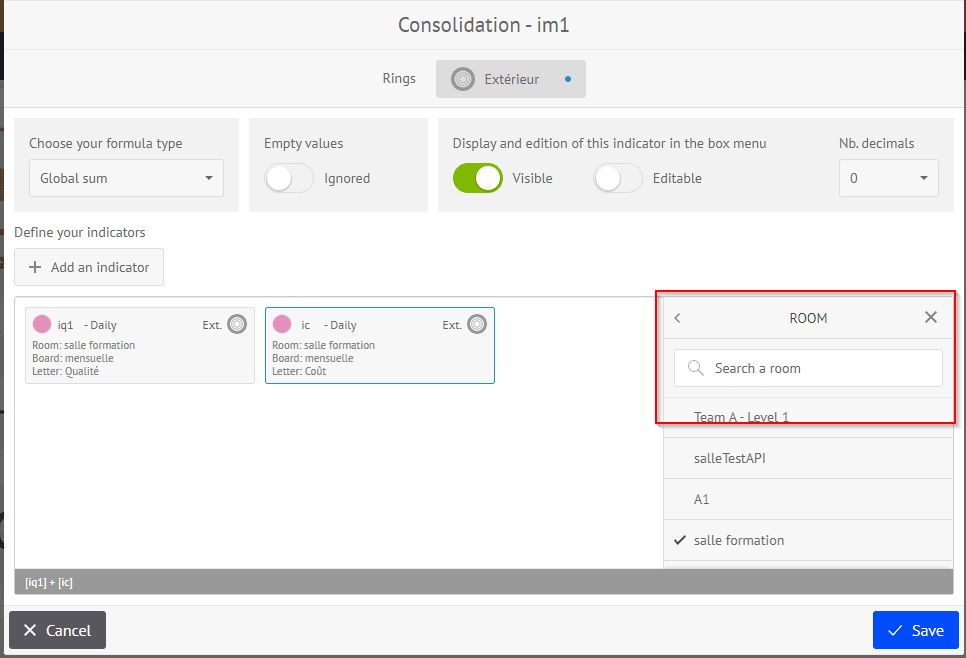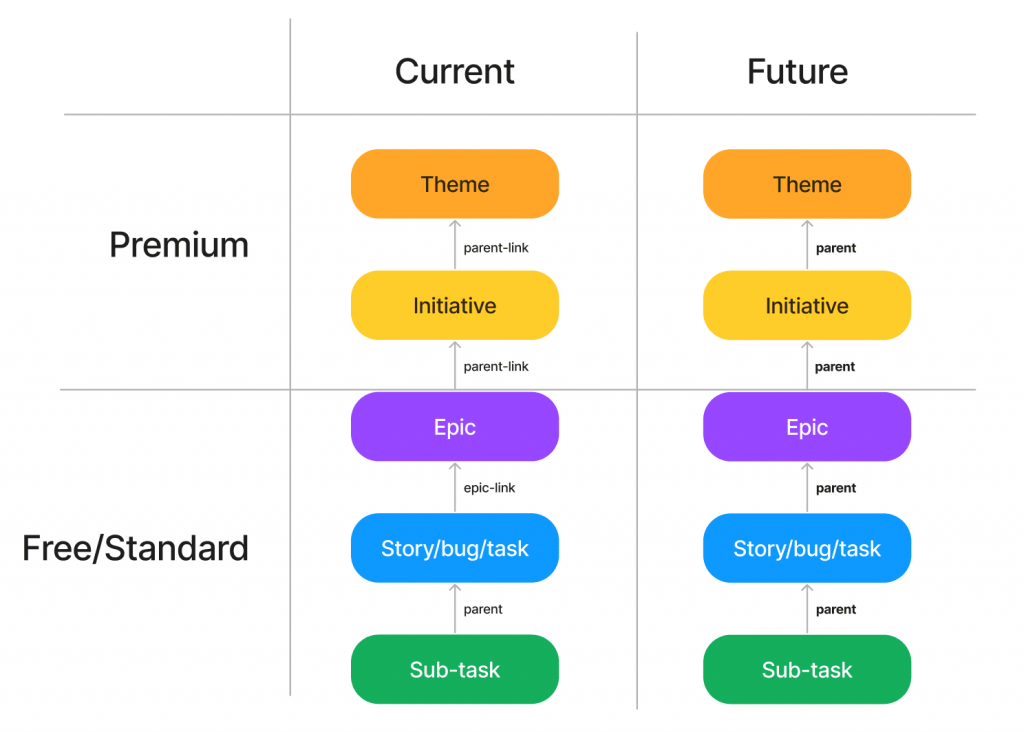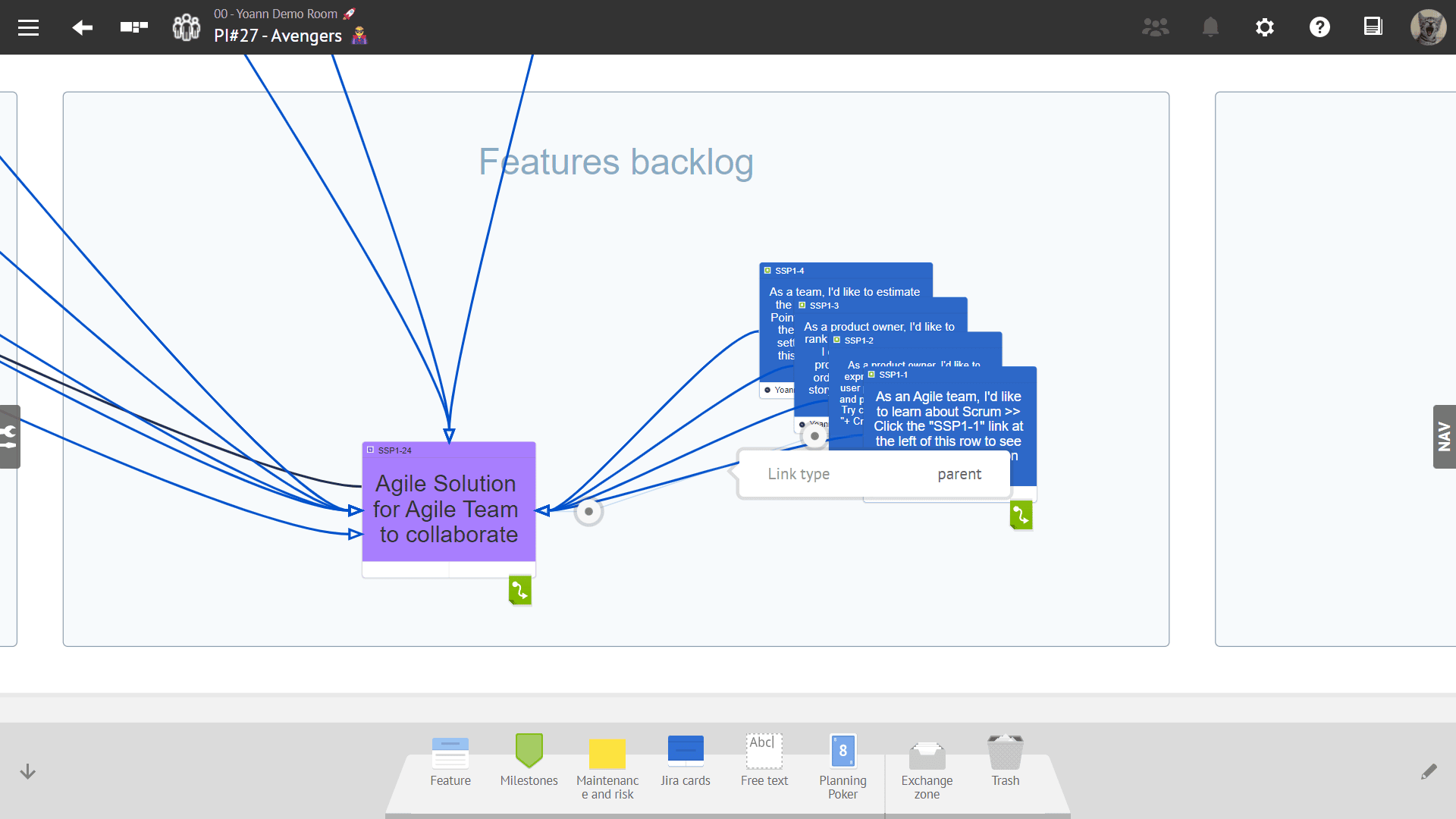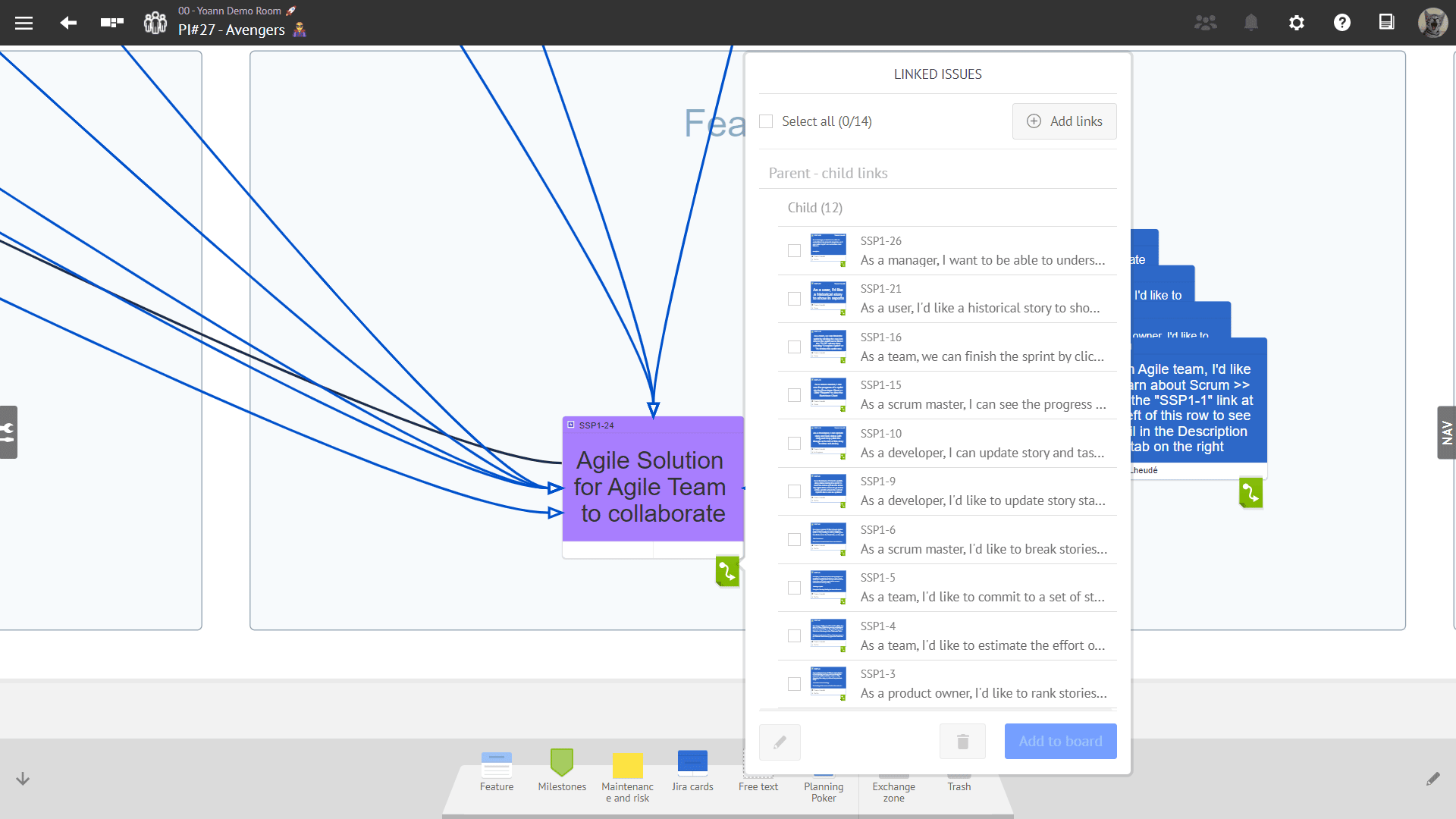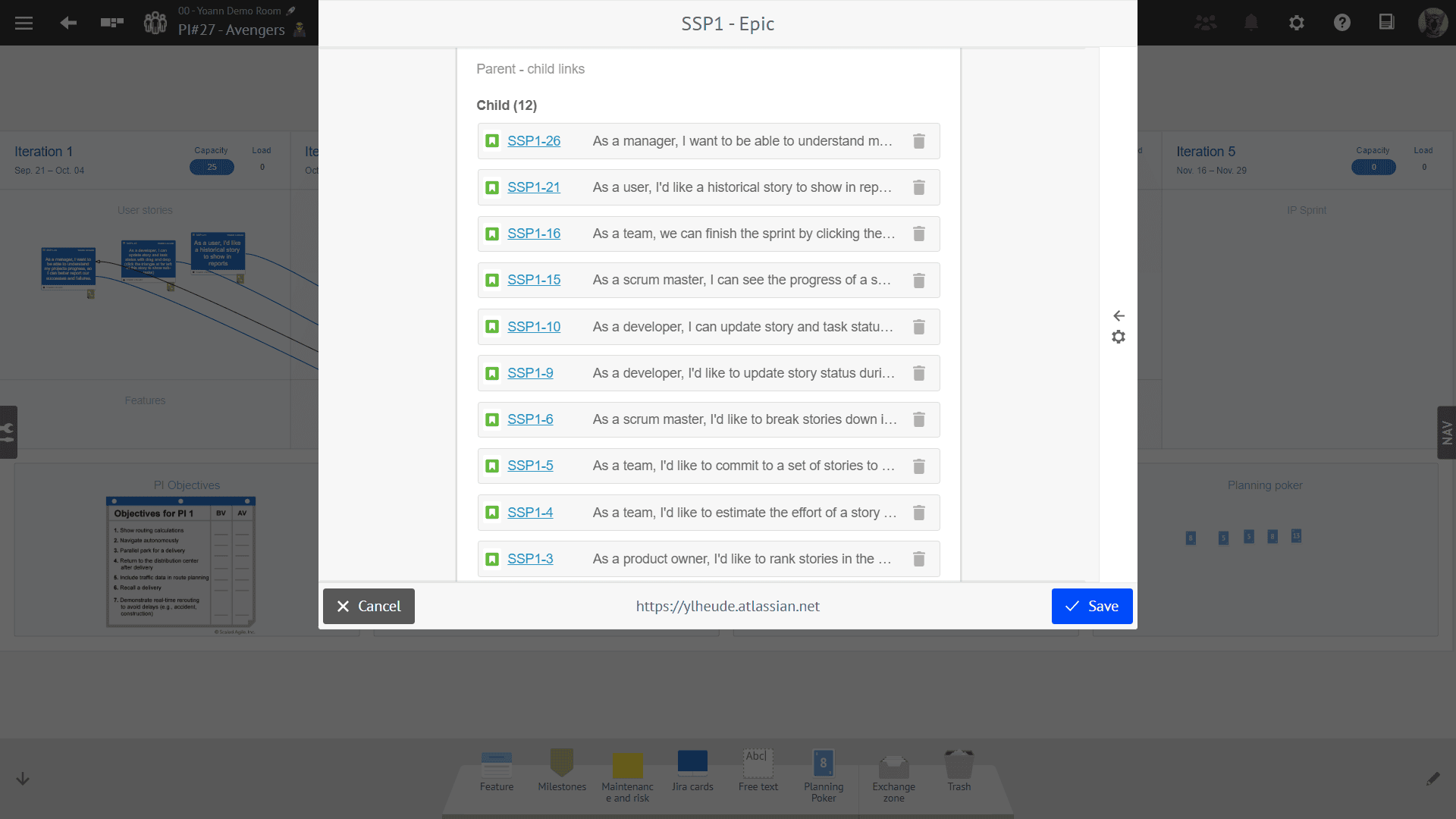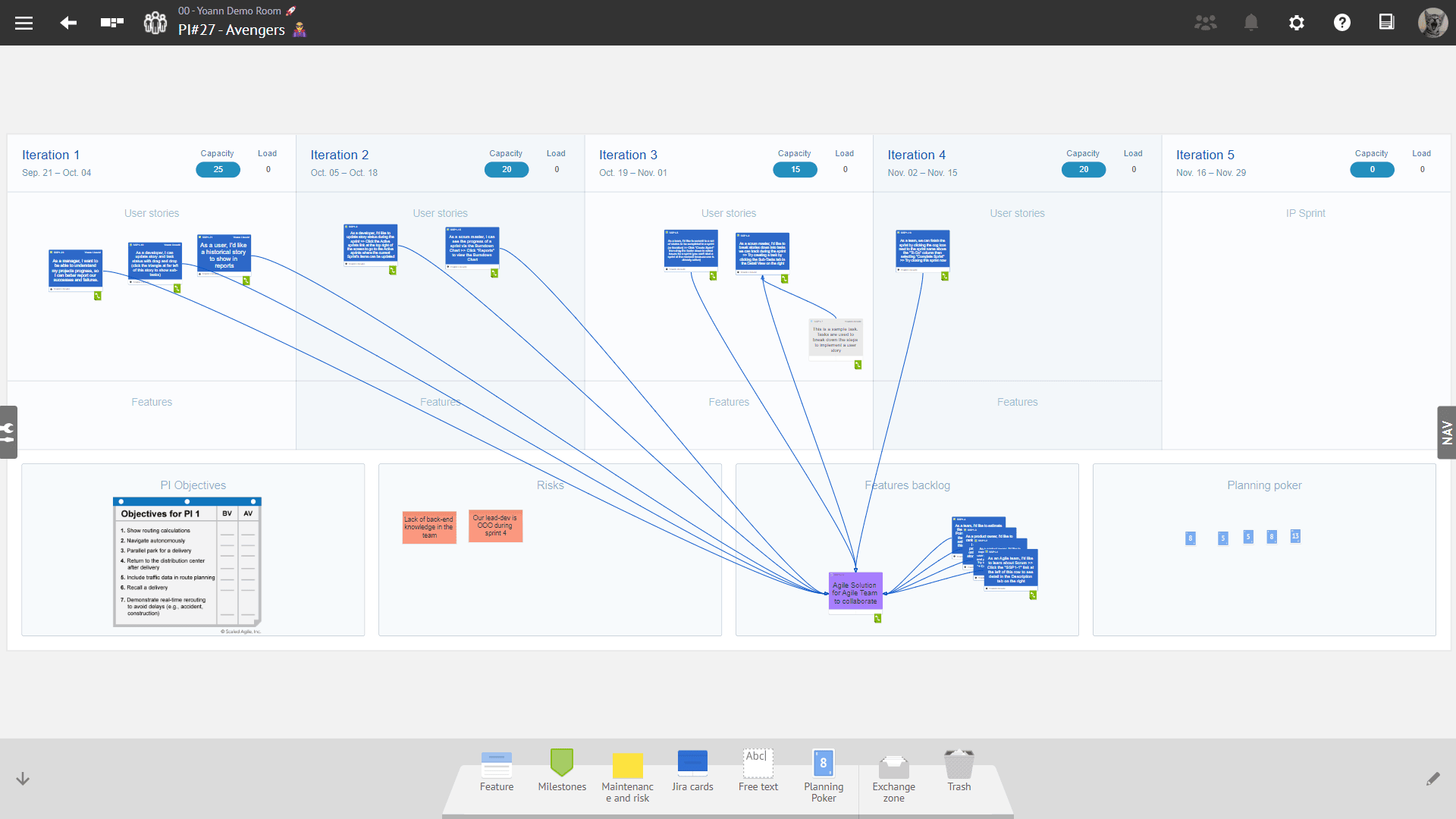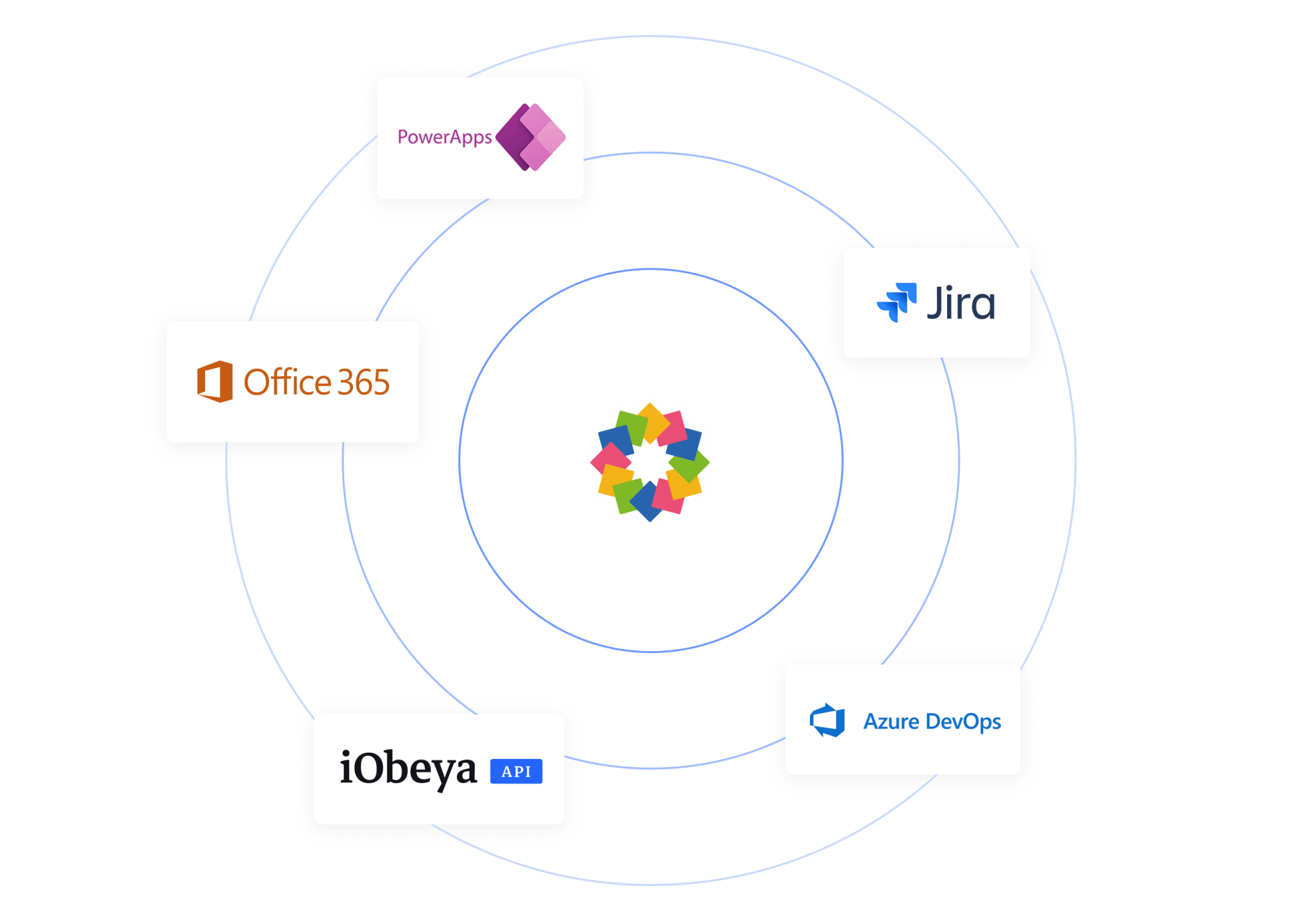From chaos to clarity: revolutionize project collaboration with dependency visualization
Disclaimer 📢
The version 4.16 is a Cloud version. Therefore, the improvements and new features described below are only available for Cloud customers yet.
Of course, they will be available in the next certified version of iObeya for on-premise installations scheduled for Q2 2023.
Stay tuned!
General features
New Button element added in iObeya
It has been some time since we last introduced a new tool in iObeya. While we provide all the tools necessary to support various Visual Management practices, we have observed a growing need to access external resources and content during meetings with iObeya.
Often, users add a dedicated board element such as a Note or Freetext to share a hyperlink and provide a shortcut to external content in iObeya. However, the small blue hyperlink icon displayed at the bottom-right corner may not always be easy to see and click on.
The new button tool added in iObeya 4.16 allows you to add interactive elements to provide quick access to external information or call-to-action on your boards. The button tool is fully customizable. You can change the label of the button, the text color, the background color, and the border color.
Buttons can be freely resized to easily adapt to the layout and the content of your boards.
The button offers advanced options that can be used to trigger integration scenarios by providing information from iObeya to allow data context binding with external applications. For instance, you can use a button to trigger an automation flow that will update QCD indicators, thanks to our connector available on the Microsoft Power Platform.
Operational Excellence
QCD add-on (Enterprise plan)
This is an add-on that need to be installed and activated on your iObeya platform. If you can’t find it, you need to request to your platform administrator to activate the QCD add-on.
Create a Synchronized card on a board from the escalated actions view and the room view
It was always possible to create a synchronized card on a board when accessing actions from the board view.
In iObeya 4.16 we have improved the way you can share information by adding the ability to create synchronized cards from the escalated actions view and the room action plan.
So, how to do this? First, go into the escalated actions from a board or room view from the QCD utility menu.
Click on the “create synchronized card” icon to open a drop down list which will enable you to select the board on which you want to create this synchronized card, and the associated card will appear on the selected board.
It is important to note that this functionality will only work for actions attached to a letter. However, once created, these synchronized cards can be sent to any board in iObeya, whether QCD or not. This enables transverse sharing of information and will improve problem solving across your organization.
Improvement of escalation icons when an action is escalated or has a response
In this version 4.16 of iObeya we felt the need to improve the visualization of an escalated action vs. an action that got a response. For this, you will have dedicated icons to distinguish an escalated action waiting for a response from an action that has a response.
- If the action is escalated in your action plans, you will see a blue icon with an upward pointing arrow and the escalation level name signifying that the action has been escalated.
- When an escalated action has been responded to, the icon will turn green with a downward pointing arrow.
With these colors and arrows, you will be able to distinguish the two states of an action card more visually and easily.
New search bar in consolidation configuration window
You can set up various QCD dashboards with different indicators. All the different indicators in these QCD boards can then be consolidated at different levels of your organization, thereby creating a KPI tree unique to your organization.
As our clients keep adding new rooms and QCD boards for new production sites, the incoming information for consolidation keeps on increasing. This scaling up of QCD brought up a pain point for these clients, as it takes some time to scroll through all your rooms and boards, find the correct one and then choose the indicator to be added to your consolidation formulas.
We found this to be quite inefficient and, to give our users a better and fluid experience, we have added a search bar for both rooms and boards so that you can search the indicators in your KPI tree faster while setting up consolidation in your boards.
With these small step by step improvements in each version we hope to remove usability friction and make using QCD in iObeya easier and a pleasure for our QCD users.
Agile@Scale
These are add-ons that need to be installed and activated on your iObeya platform. If you can’t find them, you need to request to your platform administrator to activate the Agile add-on, Jira connector and/or the Azure DevOps connector.
Manage parent-child dependencies between Jira cards
The new version of our Jira connector for iObeya allows project teams to visualize the parent-child dependencies between Jira issues directly within the iObeya platform.
You can now see, directly from iObeya, how different Jira cards are related to each other and understand the impact that changes to one issue may have on others.
This new feature is available in three different contexts:
- From your board: by displaying blue links between Jira cards that have a parent-child relationship.
- From a Jira card: by opening the collection view of a Jira card, you can see all the parent and/or child issues available in Jira, in addition to the already existing linked issues.
- From the card editor: you can see, create, and remove parent-child dependencies when editing a Jira issue from iObeya.
This information can be critical for effective project planning, task prioritization, and cross-team collaboration. Here are some benefits offered by visualizing the parent-child dependencies directly from iObeya:
- Improved visibility: It allows teams to easily understand the relationships between Jira issues, which can help improve overall efficiency and understanding of the project.
- Better agile planning: Understanding and visualizing the parent-child dependencies between Jira issues helps teams create more accurate project plans and identify potential risks and issues early on in the process. The new capabilities offered by our Jira connector can be especially useful for agile teams, as it allows them to see the dependencies between user stories, features, epics, and adapt priorities based on the overall project progress.
- Time-saving automation: when adding stories to a board during PI Planning, for instance, it will not be necessary to draw iObeya links and then enter them manually in Jira anymore: creating a parent-child relationship in iObeya will automatically add it to Jira and vice-versa.
Integrations
New version of the iObeya connector available on Microsoft Power Automate
As we continuously improve and extend the capabilities of the Facade API, we also want to provide integration capabilities to a broader audience thanks to the Microsoft Power Automate Platform.
Based on the first feedback we received, we took the opportunity of this release to submit to Microsoft a new version of our connector with the following features available:
- Update image on a board
- Update gauge value
- Create new room
In the upcoming months we will publish examples of flows implementing these new features to connect iObeya with the most popular applications available on Power Automate.
Release notes 4.16
To learn more about what changed in iObeya 4.16, read the detailed Release notes to get the full list of changes and bug fixes included in this new version.